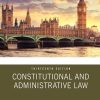Microsoft Business Intelligence Tools for Excel Analysts 1st Edition by Michael Alexander 1118821521 9781118821527
$70.00 Original price was: $70.00.$35.00Current price is: $35.00.
Instant download Microsoft Business Intelligence Tools for Excel Analysts Alexander Michael; Decker Jared; Wehbe Bernard after payment
Microsoft Business Intelligence Tools for Excel Analysts 1st Edition by Michael Alexander – Ebook PDF Instant Download/Delivery: 1118821521 9781118821527
Full dowload Microsoft Business Intelligence Tools for Excel Analysts 1st Edition after payment
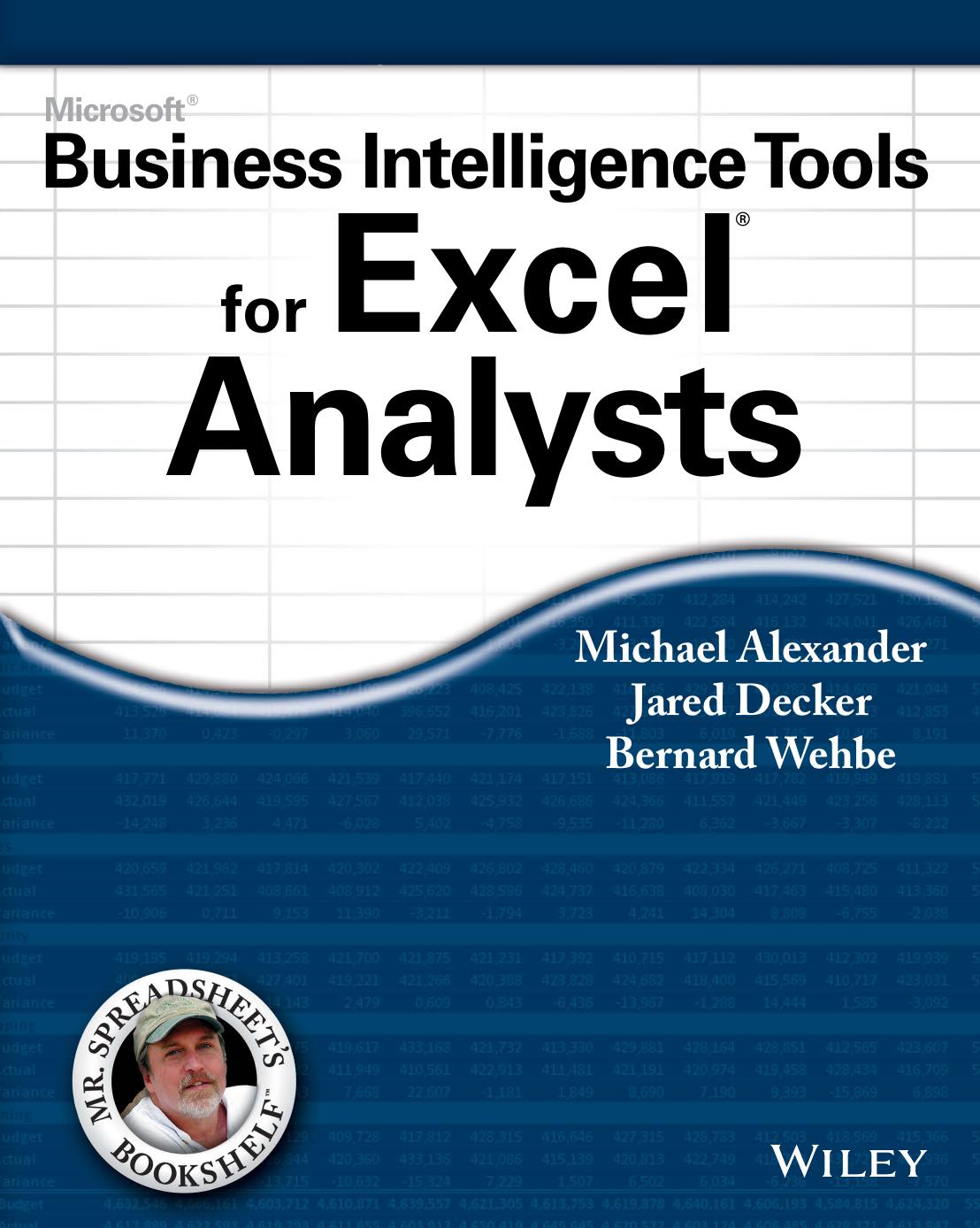
Product details:
• ISBN 10:1118821521
• ISBN 13:9781118821527
• Author:Michael Alexander
Bridge the big data gap with Microsoft Business Intelligence Tools for Excel Analysts
The distinction between departmental reporting done by business analysts with Excel and the enterprise reporting done by IT departments with SQL Server and SharePoint tools is more blurry now than ever before. With the introduction of robust new features like PowerPivot and Power View, it is essential for business analysts to get up to speed with big data tools that in the past have been reserved for IT professionals. Written by a team of Business Intelligence experts, Microsoft Business Intelligence Tools for Excel Analysts introduces business analysts to the rich toolset and reporting capabilities that can be leveraged to more effectively source and incorporate large datasets in their analytics while saving them time and simplifying the reporting process.
Microsoft Business Intelligence Tools for Excel Analysts 1st Table of contents:
Part I: Leveraging Excel for Business Intelligence
Chapter 1: Important Database Concepts
Traditional Limits of Excel and How Databases Help
Scalability
Transparency of analytical processes
Separation of data and presentation
Database Terminology
Databases
Tables
Records, fields, and values
Queries
How Databases Are Designed
Step 1: The overall design — from concept to reality
Step 2: Report design
Step 3: Data design
Step 4: Table design
Chapter 2: PivotTable Fundamentals
Introducing the PivotTable
Anatomy of a PivotTable
Creating the basic PivotTable
Customizing Your PivotTable
Changing the PivotTable layout
Renaming the fields
Formatting numbers
Changing summary calculations
Suppressing subtotals
Hiding and showing data items
Hiding or showing items without data
Sorting your PivotTable
Understanding Slicers
Creating a standard slicer
Formatting slicers
Controlling multiple PivotTables with one slicer
Creating a Timeline Slicer
Understanding the Internal Data Model
Building out your first Data Model
Using your Data Model in a PivotTable
Chapter 3: Introduction to Power Pivot
Understanding the Power Pivot Internal Data Model
Linking Excel Tables to Power Pivot
Preparing your Excel tables
Adding your Excel tables to the Data Model
Creating Relationships Among Your Power Pivot Tables
Creating a PivotTable from Power Pivot Data
Enhancing Power Pivot Data with Calculated Columns
Creating a calculated column
Formatting your calculated columns
Referencing calculated columns in other calculations
Hiding calculated columns from end users
Utilizing DAX to Create Calculated Columns
Identifying DAX functions that are safe for calculated columns
Building DAX-driven calculated columns
Understanding Calculated Fields
Chapter 4: Loading External Data into Power Pivot
Loading Data from Relational Databases
Loading data from SQL Server
Loading data from Microsoft Access databases
Loading data from other relational database systems
Loading Data from Flat Files
Loading data from external Excel files
Loading data from text files
Loading data from the clipboard
Loading Data from Other Data Sources
Refreshing and Managing External Data Connections
Manually refreshing your Power Pivot data
Setting up automatic refreshing
Preventing Refresh All
Editing your data connection
Chapter 5: Creating Dashboards with Power View
Activating the Power View Add-In
Creating a Power View Dashboard
Creating and working with Power View charts
Visualizing data in a Power View map
Changing the look of your Power View dashboard
Chapter 6: Adding Location Intelligence with Power Map
Installing and Activating the Power Map Add-In
Loading Data into Power Map
Choosing geography and map level
Handling geocoding alerts
Navigating the map
Managing and Modifying Map Visualizations
Visualization types
Adding categories
Visualizing data over time
Adding layers
Adding Custom Components
Adding a top/bottom chart
Adding annotations and text boxes
Adding legends
Customizing map themes and labels
Customizing and Managing Power Map Tours
Understanding scenes
Configuring scenes
Playing and sharing a tour
Sharing screenshots
Chapter 7: Using the Power Query Add-In
Installing and Activating the Power Query Add-In
Downloading the Power Query Add-In
Power Query Basics
Searching for source data
Shaping the selected source data
Understanding query steps
Outputting your query results
Refreshing Power Query data
Managing existing queries
Understanding Column and Table Actions
Column level actions
Table actions
Power Query Connection Types
Creating and Using Power Query Functions
Creating and using a basic custom function
Advanced function example: Combining all Excel files in a directory into one table
Part II: Leveraging SQL for Business Intelligence
Chapter 8: Essential SQL Server Concepts
SQL Server Components
SQL Server Relational Database Engine
SQL Server Management Studio
Connecting to a Database Service
SQL Server Security
Server access
Database access
Database object access
Working with Databases
Creating a database
Database maintenance
Working with Tables and Views
Creating a table
Creating a view
Data Importing and Exporting
Chapter 9: Introduction to SQL
SQL Basics
The Select statement
The From clause
Joins basics
The Where clause
Grouping
The Order By clause
Selecting Distinct records
Selecting Top records
Advanced SQL Concepts
The Union operator
Case expression
Like operator
Subqueries
Advanced joins
Advanced grouping
Manipulating data
Chapter 10: Creating and Managing SQL Scripts
Design Concepts
Stay organized
Move data in one direction
Divide data according to metrics and attributes
Consider data volumes up front
Consider full data reload requirements
Set up logging and data validation
Working with SQL Scripts
Data extraction scripting
Data preparation scripting
Data delivery scripting
Error handling
Creating and altering stored procedures
Indexing and Performance Considerations
Understanding index types
Creating an index
Dropping an index
Additional tips and tricks
SQL Solutions to Common Analytics Problems
Creating an Active Members Report
Creating a Cumulative Amount Report
Creating a Top Performers Report
Creating an Exception List Report
Chapter 11: Calling Views and Stored Procedures from Excel
Importing Data from SQL Server
Passing Your Own SQL Statements to External Databases
Manually editing SQL statements
Running stored procedures from Excel
Using VBA to create dynamic connections
Creating a Data Model with Multiple SQL Data Objects
Calling Stored Procedures Directly from Power Pivot
Chapter 12: Understanding Reporting Services
Reporting Services Overview
Developing a Reporting Services Report
Defining a shared data source
Defining a shared dataset
Deploying Reports
The deployment process
Accessing reports
SSRS security
Managing Subscriptions
Chapter 13: Browsing Analysis Services OLAP Cubes with Excel
What Is an OLAP Database and What Can It Do?
Understanding OLAP Cubes
Understanding dimensions and measures
Understanding hierarchies and dimension parts
Connecting to an OLAP Data Source
Understanding the Limitations of OLAP PivotTables
Creating Offline Cubes
Using Cube Functions
Adding Calculations to Your OLAP PivotTables
Creating calculated measures
Creating calculated members
Managing your OLAP calculations
Performing what-if analysis with OLAP data
Chapter 14: Using the Data Mining Add-In for Microsoft Office
Installing and Activating the Data Mining Add-In
Downloading the Data Mining Add-In
Pointing to an Analysis Services database
Analyze Key Influencers
Detect Categories
Fill From Example
Forecast
Highlight Exceptions
Scenario Analysis
Using the Goal Seek Scenario tool
Using the What-If Scenario tool
Prediction Calculator
Interactive cost and profit inputs
Score Breakdown
Data table
Profit for Various Score Thresholds
Cumulative Misclassification Cost for Various Score Thresholds
Shopping Basket Analysis
Part III: Delivering Business Intelligence with SharePoint and Excel Services
Chapter 15: Publishing Your BI Tools to SharePoint
Understanding SharePoint
Why SharePoint?
Understanding Excel Services for SharePoint
Limitations of Excel Services
Publishing an Excel Workbook to SharePoint
Publishing to a Power Pivot Gallery
Managing Power Pivot Performance
Limit the number of columns in your Data Model tables
Limit the number of rows in your Data Model
Avoid multi-level relationships
Let your back-end database servers do the crunching
Beware of columns with non-distinct values
Avoid the excessive use of slicers
Chapter 16: Leveraging PerformancePoint Services
Why PerformancePoint?
PerformancePoint strengths
PerformancePoint limitations
Authoring Dashboards
Getting started
Launching the Dashboard Designer
Adding a data connection
Adding content
Publishing dashboards
Using PerformancePoint Dashboards
Interacting with filters
Dashboard navigation
Dashboard interactive capabilities
People also search for Microsoft Business Intelligence Tools for Excel Analysts 1st:
starting out with visual basic
starting out with visual basic 8th edition
starting out with visual basic pdf
starting out with visual basic 8th edition solutions
starting out with visual basic (8th edition free)