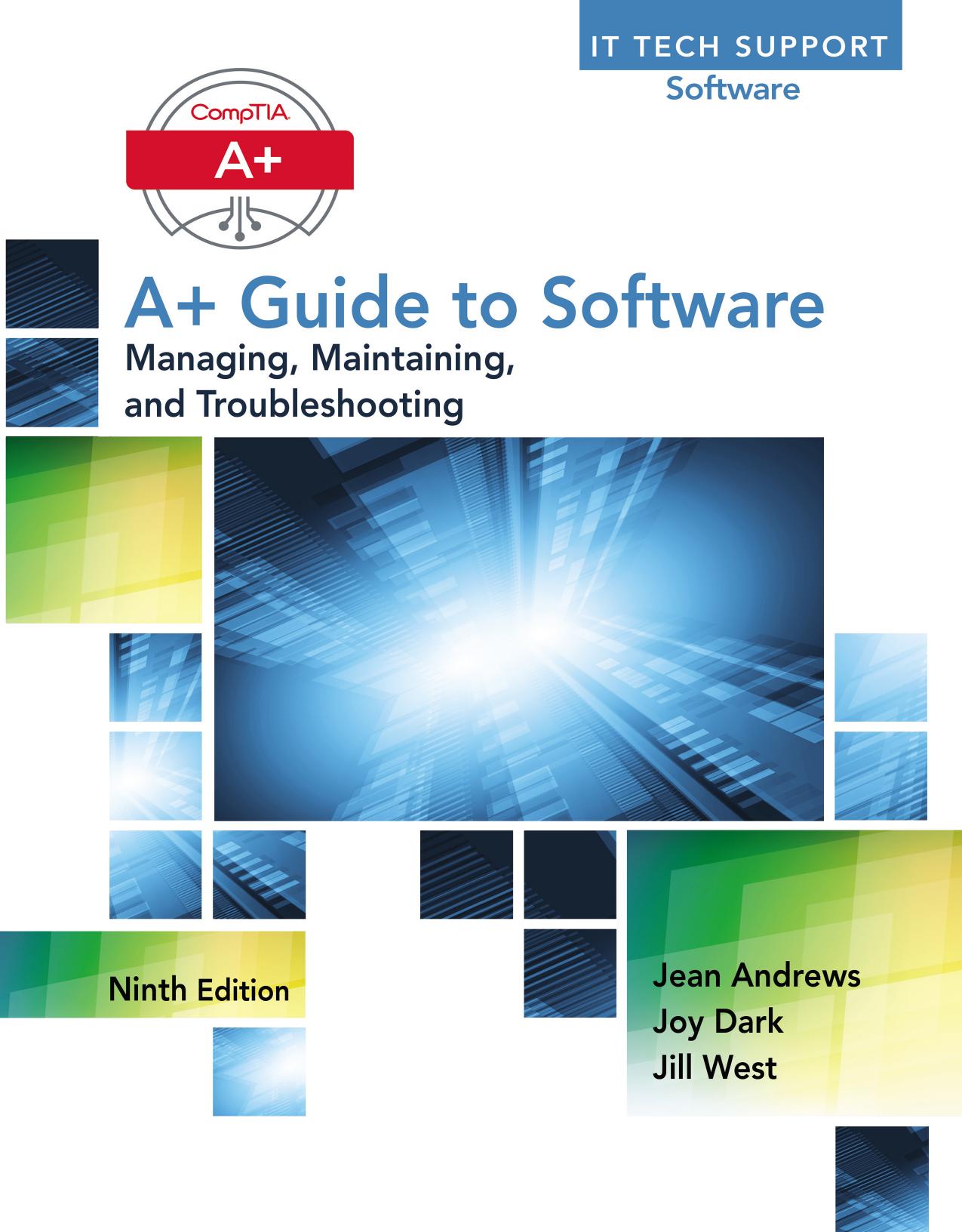Aplus Guide to Software 9th Edition by Jean Andrews 1305266501 9781305266506
$70.00 Original price was: $70.00.$35.00Current price is: $35.00.
Instant download Aplus Guide to Software 9th Edition 1305266501 after payment
Aplus Guide to Software 9th Edition by Jean Andrews – Ebook PDF Instant Download/Delivery:1305266501 ,9781305266506
Full dowload Aplus Guide to Software 9th Edition after payment
Product details:
ISBN 10:1305266501
ISBN 13:9781305266506
Author:Jean Andrews
This step-by-step, highly visual text provides a comprehensive introduction to managing and maintaining computer hardware and software. Written by best-selling author and educator Jean Andrews, A Guide to Software, Ninth Edition closely integrates the CompTIA A+ Exam objectives to prepare students for the 220-902 certification exam. The new Ninth Edition also features extensive updates to reflect current technology, techniques, and industry standards in the dynamic, fast-paced field of PC repair and information technology. Each chapter covers both core concepts and advanced topics, organizing material to facilitate practical application and encourage students to learn by doing. The new edition features more coverage of security, virtualization, new coverage of cloud computing, Linux and Mac OS, and increased emphasis on mobile devices.
Aplus Guide to Software 9th Table of contents:
Chapter 1. Survey of Windows Features and Support Tools
Windows Interfaces
Windows 8 Modern Interface
Windows 8 Desktop
Windows Tools for Users and Technicians
Windows 8 File Explorer and Windows 7 Windows Explorer
Control Panel
Folder Options
Power Options
System Window
System Information Window
Action Center
Windows Network Connections
Windows Workgroup and Homegroup
Windows Domain
Public and Private Networks
Make a Windows 8 Network Connection
Domain Setup
Windows User Accounts
Using a Microsoft Account with Windows 8
User Account Control Dialog Box
Chapter Summary
Key Terms
Reviewing the Basics
Thinking Critically
Real Problems, Real Solutions
Chapter 2. Installing Windows
How to Plan a Windows Installation
Choose the Edition, License, and Version of Windows
Verify Your System Qualifies for Windows
Installations with Special Considerations
Choose the Type of Installation: In-Place Upgrade, Clean Install, or Dual Boot
Understand the Choices You’ll Make during the Installation
Final Checklist before Beginning the Installation
Installing Windows 8.1 and Windows 7
Steps to Perform a Windows 8.1 In-Place Upgrade
Windows 8.1 Upgrade from Microsoft Website
Windows 7 in-Place Upgrade
Steps to Perform a Windows 8.1 Clean Install
Steps to Perform a Windows 7 Clean Install
Steps to Set up a Windows Multiboot
Using an Upgrade Product Key on a New Hard Drive
What to Do after a Windows Installation
Verify You Have Network Access
Activate Windows
Install Windows Updates and Service Packs
Install Hardware
Install Applications
Set up User Accounts and Transfer User Data
Turn Windows Features on or Off
Special Concerns When Working in a Large Enterprise
Deployment Strategies for Windows
Using the USMT Software
Chapter Summary
Key Terms
Reviewing the Basics
Thinking Critically
Real Problems, Real Solutions
Chapter 3. Maintaining Windows
Schedule Preventive Maintenance
Verify Critical Windows Settings
Update Drivers and Firmware
Patch Management
Clean up the Hard Drive
Backup Procedures
Planning for Disaster Recovery
Back up User Data with Windows 8 File History
Back up Windows System Files
Windows 8 Custom Refresh Image
Managing Files, Folders, and Storage Devices
How Partitions and File Systems Work
Commands to Manage Files and Folders
Use Disk Management to Manage Hard Drives
Windows Storage Spaces
Chapter Summary
Key Terms
Reviewing the Basics
Thinking Critically
Real Problems, Real Solutions
Chapter 4. Optimizing Windows
Windows Utilities and Tools to Support the OS
What Are the Shell and the Kernel?
How Windows Manages Applications
Task Manager
Administrative Tools
System Configuration
Services Console
Computer Management
Microsoft Management Console (MMC)
Event Viewer
Print Management
Task Scheduler
Performance Monitor
Registry Editor
Display Settings and Graphics Software
Improving Windows Performance
Step 1: Perform Routine Maintenance
Step 2: Clean Windows Startup
Step 3: Check If the Hardware Can Support the OS
Step 4: Check for a History of Problems
Step 5: Consider Using ReadyBoost
Manually Removing Software
Step 1: First Try the Uninstall Routine
Step 2: Delete Program Files
Step 3: Delete Registry Entries
Step 4: Remove Program Shortcuts
Step 5: Remove Startup Processes
Chapter 5. Supporting Customers and Troubleshooting Windows
What Customers Want: Beyond Technical Know-How
Becoming a Competent and Helpful Support Technician
Planning for Good Service
Strategies to Troubleshoot Any Computer Problem
Step 1: Interview the User and Back up Data
Step 2: Examine the System and Make Your Best Guess
Step 3: Test Your Theory
Step 4: Plan Your Solution and Then Fix the Problem
Step 5: Verify the Fix and Take Preventive Action
Step 6: Document What Happened
Troubleshooting Applications
General Steps for Solving Application Errors
Memory Diagnostics
System File Checker
Responding to Specific Error Messages
Chapter Summary.
Key Terms
Reviewing the Basics
Thinking Critically
Real Problems, Real Solutions
Chapter 6. Troubleshooting Windows Startup
Understanding the Boot Process
Different Ways to Boot
Startup UEFI/BIOS Controls the Beginning of the Boot
Steps to Boot the Computer and Start Windows
Tools for Troubleshooting Windows Startup Problems
What to Do Before a Problem Occurs
Tools for Least Invasive Solutions
Tools That Can Affect Windows System Files and Settings
Tools for Reinstalling Windows
Troubleshooting Windows Startup
Important Data on the Hard Drive
Error Messages and Problems
Chapter Summary.
Key Terms
Reviewing the Basics
Thinking Critically
Real Problems, Real Solutions
Chapter 7. Connecting To and Setting Up a Network
Understanding TCP/IP and Windows Networking
Layers of Network Communication
How IP Addresses Get Assigned
How IPv4 Addresses Are Used
How IPv6 Addresses Are Used
View IP Address Settings
Character-Based Names Identify Computers and Networks
TCP/IP Protocol Layers
Connecting a Computer to a Network
Connect to an Ethernet Wired or Wireless Wi-Fi Local Network
Connect to a Wireless WAN (Cellular) Network
Create a Dial-Up Connection
Create a VPN Connection
Dynamic and Static IP Configurations
Alternate IP Address Configuration
Manage Network Adapters
Setting up a Multifunction Router for a SOHO Network
Functions of a SOHO Router
Install and Configure a Router on the Local Network
Limit Internet Traffic on Your Network
Set up a Wireless Network
Chapter Summary
Key Terms
Reviewing the Basics
Thinking Critically
Real Problems, Real Solutions
Chapter 8. Supporting Mobile Operating Systems
Operating Systems Used on Mobile Devices
Android by the Open Handset Alliance and Google
iOS by Apple
Windows Phone by Microsoft
Comparing Open Source and Closed Source Operating Systems
Configure, Sync, and Troubleshoot iOS Devices
Configure iOS Network Connections
Configure iOS Email
Sync, Back Up, and Restore from Backup in iOS
Troubleshoot iOS Devices
Configure, Sync, and Troubleshoot Android Devices
Configure Android Network Connections
Configure Android Email
Sync, Update, Back Up, and Restore from Backup with Android
Troubleshoot Android Devices
Configure, Sync, and Troubleshoot Windows Mobile Devices
Configure Windows Phone Network Connections
Configure Windows Phone Email, Sync, and Backup
Update and Restore Windows Phone from Backup
Troubleshoot Windows Mobile Devices
Chapter 9. Windows Resources on a Network
Supporting Client/Server Applications
Network Servers
Internet Explorer
Remote Desktop Connection (RDC)
Remote Assistance
Use Group Policy to Improve QoS for Applications
ODBC Data Sources
Controlling Access to Folders and Files
Classify User Accounts and User Groups
Methods to Assign Permissions to Folders and Files
How to Share Folders and Files
How to Map a Network Drive or Network Printer
Hidden Network Resources and Administrative Shares
Cloud Computing
Cloud Computing Categories
Deployment Models for Cloud Computing
Chapter Summary.
Key Terms
Reviewing the Basics
Thinking Critically
Real Problems, Real Solutions
Chapter 10. Security Strategies
Securing a Windows Personal Computer
Use Windows to Authenticate Users
File and Folder Encryption
Windows Firewall Settings
Local Security Policies Using Group Policy
Use BitLocker Encryption
Use UEFI/BIOS Features to Protect the System
Securing a Mobile Device
Device Access Controls
Software Security
Mobile Security in Corporate Environments
Additional Methods to Protect Resources
Authenticate Users for Large Networks
Physical Security Methods and Devices
Digital Security Methods and Resources
Unified Threat Management (UTM) Appliance
Data Destruction and Disposal
Educate Users
Dealing with Malicious Software on Personal Computers
What Are We up Against?
Step-by-Step Attack Plan
Dealing with Malicious Software on Mobile Devices
Common Mobile Device Malware Symptoms
Mobile Device Tools and Malware Removal
Software Licensing and Prohibited Content or Activity
Software Licensing
Corporate Policies for Dealing with Prohibited Content or Activity
Chapter Summary.
Key Terms
Reviewing the Basics
Thinking Critically
Real Problems, Real Solutions
Chapter 11. Virtualization, Linux, and Mac OS X
Virtualization Basics
Server-Side Virtualization
Client-Side Virtualization
Virtual Machines and Hypervisors
Linux Operating System
Directory and File Layout
Root Account and User Accounts
Linux Commands
The Vi Editor
Assigning Permissions to Files or Directories
Dual-Boot Systems and a Live CD
Backups and Updates
Mac OS X Operating System
Use the Mac
Maintain and Support a Mac
Troubleshoot OS X Startup
Boot Camp
Chapter Summary.
Key Terms
Reviewing the Basics
Thinking Critically
Real Problems, Real Solutions
People also search for Aplus Guide to Software 9th :
a+ guide to it technical support 9th edition pdf
aplus study guide
complete a+ guide to it hardware and software answers
aplustutorsoft